Onboarding
Cart setup
Cart settings
Cart styles
Cart blocks
For developers
API custom eventsConfiguration optionsSupport
Handpicked cross-sells
You can select Handpicked cross-sells to display for specified products. Handpicked recommendations will always appear first in the cross-sells block followed by global cross-sells and automatic recommendations.
- Select a maximum of 4 handpicked recommendations for each product by clicking “add cross-sells” in the table.
- You can bulk-add handpicked recommendations by selected multiple products or an entire collection.
- To edit the order of your recommendations, simply click on the product or the “edit” link and add the products in the desired order in the product page.
Watch short video tutorial
Set up handpicked recommendations
STEPS
In your Shopify admin:
- Go to Flash Cart > Cross-sells.
- Use the “Filter products” search bar or scroll through to find the product you want to add cross-sells too.
- Click “Add cross-sells” and choose up to 4 products you want add as handpicked recommendations, then click Select.
- To bulk edit multiple products, click to select more than one product.
- You can then select to “Add a cross-sell”, “Override and Assign cross-sells”, “Remove specific cross-sells” or “Delete all cross-sells”
- To add cross-sells to a collection, select one of your collections in the tabs above the product list.
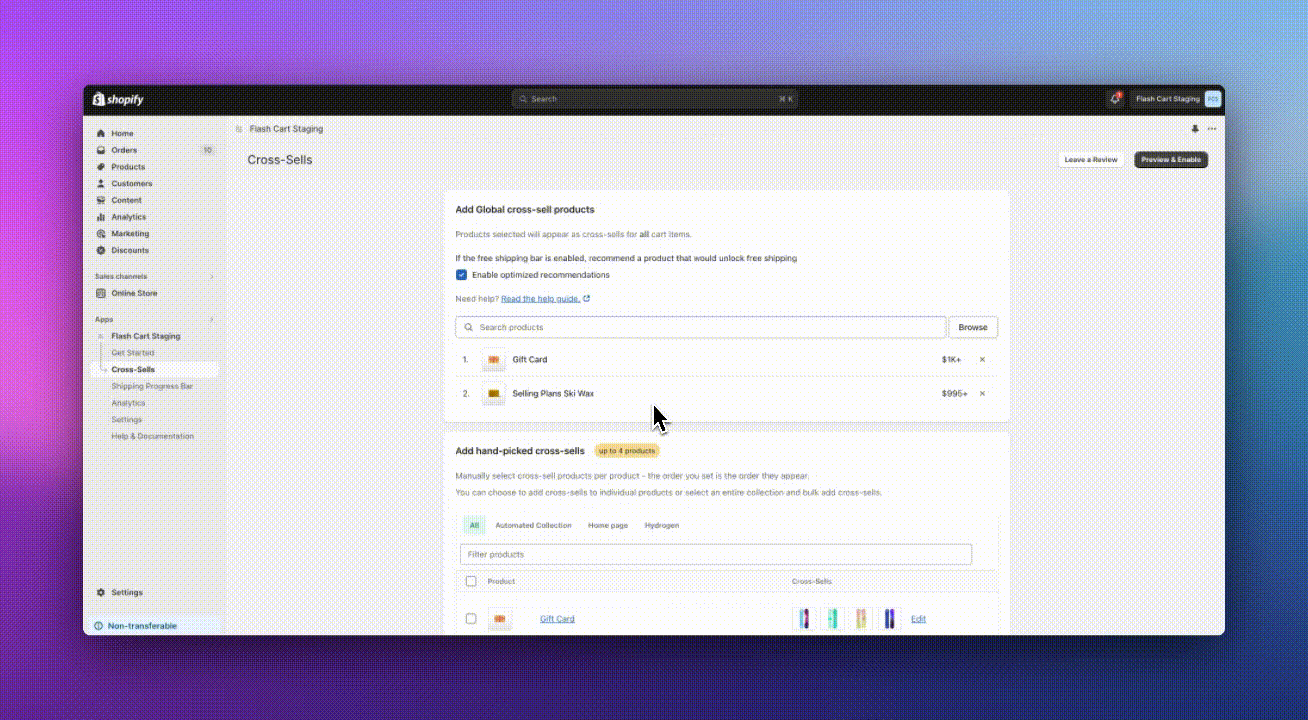


Bulk Actions in the cross-sells table
- Assign/Override cross-sells: This action will override any currently assigned cross-sells to the selected products and assign the new selection you make in the pop-up modal.
- Delete all cross-sells: This action will delete all the cross-sells associated to the selected products.
- Remove a specific cross-sell: Remove from the currently assigned cross-sells
- Add a cross-sell: This action will add a cross-sell to the existing cross-sells of the selected products. This will only work if slots are available. Products cannot have more than 4 assigned handpicked cross-sells.
Edit, remove or re-order handpicked cross-sells
STEPS
In your Shopify admin:
- Go to Flash Cart > Cross-sells.
- Head to the product with the cross-sells you wish to edit and click “edit”.
- Once the product page is open, you can remove cross-sells by clicking the X or add new ones by clicking Browse products.
The order in which the products are added will determine their order in the cart.